 |
.gif) |
Importing / Exporting Data
 |
Description:
A Project (Loading Task and Loading Plan) is stored by Packer3d as a set of data tables in the form of XML files with .xml, .p3d, .p3a, .p3v, .p3p, .p3i, and .p3r extensions. Each aspect of a project (Cargo List, Vehicle List, Algorithm Settings, and so on) is stored as a separate table. Graphical representations of Loading Plans are not stored as graphics, but in the form of text files. Loading Plan visualizations are generated by Packer3d from the data, stored in the files.
Importing data:
XLS, TXT and XML file formats.
In the File menu, select Import and than select the data table to be imported; in the dialog box that opens, select the file format. If a project is already open in Packer3d, importing Loading Task data will replace the existing data for the selected table only, and importing a Loading Plan will add the data to the existing Plan.
Exporting data:
XLS, TXT and XML file formats.
In the File menu, select Export and than select the data table to be exported; in the dialog box that opens, select the file format.
Loading Plans can also be exported to HTML and PDF files (export in HTML format is not supported in Packer3d Mini version); exporting Loading Plans to these file formats is described below.
Format description and file structure:
XML format description for a Project, including:
XLS format description for a Project, including:
TXT format description for a Project, including:
Exporting a Loading Plan Report to an HTML file:
Loading Plan Reports can be exported to HTML files, allowing the reports to be placed on the customer’s servers, on the Internet, stored, or sent by e-mail.
To export a Loading Plan Report to an HTML file, select the tab with the desired report and click the Save Report in HTML Format button. This feature is not available in Packer3d Mini version.
Exporting a Loading Plan Report to a PDF file:
Loading Plan Reports can be exported to PDF files by using a virtual PDF printer application. We recommend downloading and installing PDFCreator", an OpenSource application that is distributed free of charge and currently supports 36 languages. You can learn more about this software on the PDFCreator website.
Importing data by using the command line:
Data can be imported automatically when Packer3d is launched from the command line:
Command line format:
packer3d-online.exe [< input file 1 > < input file 2 > ... < input file n >]
packer3d-mini.exe [< input file 1 > < input file 2 > ... < input file n >]
packer3d-prof.exe [< input file 1 > < input file 2 > ... < input file n >]
packer3d-corp.exe [< input file 1 > < input file 2 > ... < input file n >]
Each file being imported can be in any of the supported formats; each successive file will replace the corresponding Loading Task data, and add data to the Loading Plan.
Example: packer3d-prof.exe demo.xml items.txt, where demo.xml is a complete Project with a full set of data tables, and items.txt is a table of new cargo items.
Packer3d will first open the demo.xls project, and than will replace the cargo items list with the new list from items.txt file.
If the file being imported contains only a Loading Plan, this plan will be added to the Project that is already open.