 |
.gif) |
Reports
Description:
Packer3d offers five standard step-by-step Loading Reports that can be generated on the basis of a completed Loading Plan. Loading Reports can be saved in PFD, MS Word, HTML, and other common formats, allowing the Loading Plan to be e-mailed, reviewed, edited, and printed on computers that do not have Packer3d software installed.
Since Packer3d Loading Reports are continuously improved, report contents may differ from the examples below, and additional standard reports might be introduced. Detailed information about Loading Reports is contained in the Packer3d User’s Guide, available on our Download page.
IMPORTANT: Packer3d Prof and Packer3d Corp versions offer the capability of editing standard report layouts and creating additional reports by means of the built-in script language.
Available report formats:
Summary
Summary report: Loading Plan summary only.
Table
Tabular report: A table of step-by-step cargo loading instructions, indicating exact items coordinates and displacement relative to container axes. This report format is practical for loading a small number of large items.
Brief
Brief report: SKU description and two loading projections for each step.
Report
Standard report: Detailed alignment instructions for each SKU plus two loading projections for each step.
Full
Complete report: Detailed alignment instructions for each item plus four loading projections for each step.
Required/optional:
- Required;
Input type:
- Selection from the list;
Default:
- "Brief";
Saving reports in common formats:
Exporting a Loading Report to an HTML file.
ВLoading Reports can be exported to HTML files, allowing the reports to be placed on the customer’s servers, on the Internet, stored, sent by e-mail, viewed and edited by using MS Word and other applications.
To export a Loading Report to an HTML file, select the tab of the desired Loading Report and click the "Save Report in HTML Format" icon.
This feature is not available in Packer3d Mini version.
Exporting a Loading Report to a PDF file.
Loading Reports can be exported to PDF files by using a virtual PDF printer application. We recommend downloading and installing PDFCreator, an OpenSource application that is distributed free of charge and currently supports 36 languages. You can learn more about this software on the PDFCreator website.